Re enroling
SmartCentral has a group of features designed to make the re-enrolment process simpler and faster for parents and staff.
Preparation
Set up your email template
Your reenrolment email is configured from the Account > Setup Org screen. As with other email templates it supports wiki markup so can be configured to point to any information on the web that you may have published. We recommend you include a link to the parents application page, for example:
Click [here](https://www.smartcentral.net/v2/user/applications) to edit your applicationClick here to edit your application
Check your web profile
Make sure you have an active web profile for the service you wish to issue invitations
Sending Re-enrolment invitations
Re-enrolment invitations are issued from the Parents List. Access it via People > Parents
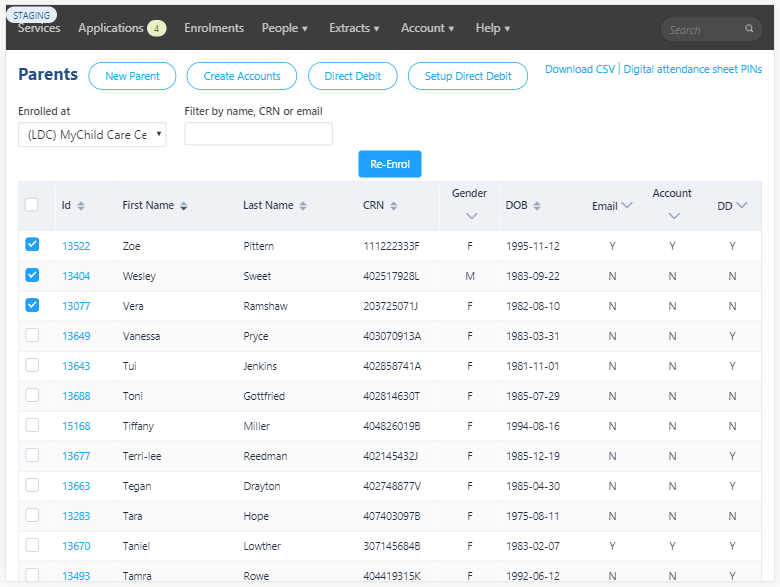
- Choose the service you wish to issue invitations for from the Service Selection dropdown menu.
- Click on individual parent’s checkboxes to include them in the invitation or click in the checkbox in the header row to select all. You can select / un-select parents as need to get the list the way you want it.
- Once you have at least 1 parent selected the REENROL button will appear.
- When you have your selections as you want them click the REENROL button.
- You will be prompted to select the default reenrolment date
- Click Confirm
Processing Re-enrolment applications
Reenrolment applications appear in the Submitted list just like new applications. They are processed in the same way as well. Click Approve to accept the application and update the parent , child and enrolment details.