Set up Digital Sign In
Services using SmartCentral have the option to enable digital sign in by their parents. This allows parents to digitally sign their child / children in and out for the day. If using digital sign in, the staff view of the roll is synchronised so they can see which children are signed in or out.
Parent 1, Parent 2 and each contact, who has been authorised to collect Parent 1’s child, is assigned a unique pin to be used as their electronic signature on the digital roll; - It is important to remind parents this is a personal signature and should no more be shared than the pin of their bank account. - All PINS are found on the Parent Portal for Parent 1, on the Enrolment TAB - The Parent screen has a CSV file you can download with all parents’ PINS (exited & active), in case a Parent does not have access to the Parent Portal. - Parent 1 is responsible for giving Parent 2 and all authorised contacts their PIN
The digital roll can be used from any internet capable device but must be set up by a staff member at the beginning of the day. While most services are using tablet devices such as android tablets or iPads, it is perfectly possible to use a PC or laptop. The device does not need to be particularly powerful so any old PC / Laptop will probably do as long as you can install a modern browser on it. We recommend Chrome.
To launch the digital sign in:
- Log in to SmartCentral on the device you wish to use
- Navigate to the daily roll:
- Services
- Rolls
- Select the Date for SignIn - defaults to today’s date
- Right click on the Digital Attendance Sheet (top right), and Open Link in a New TAB
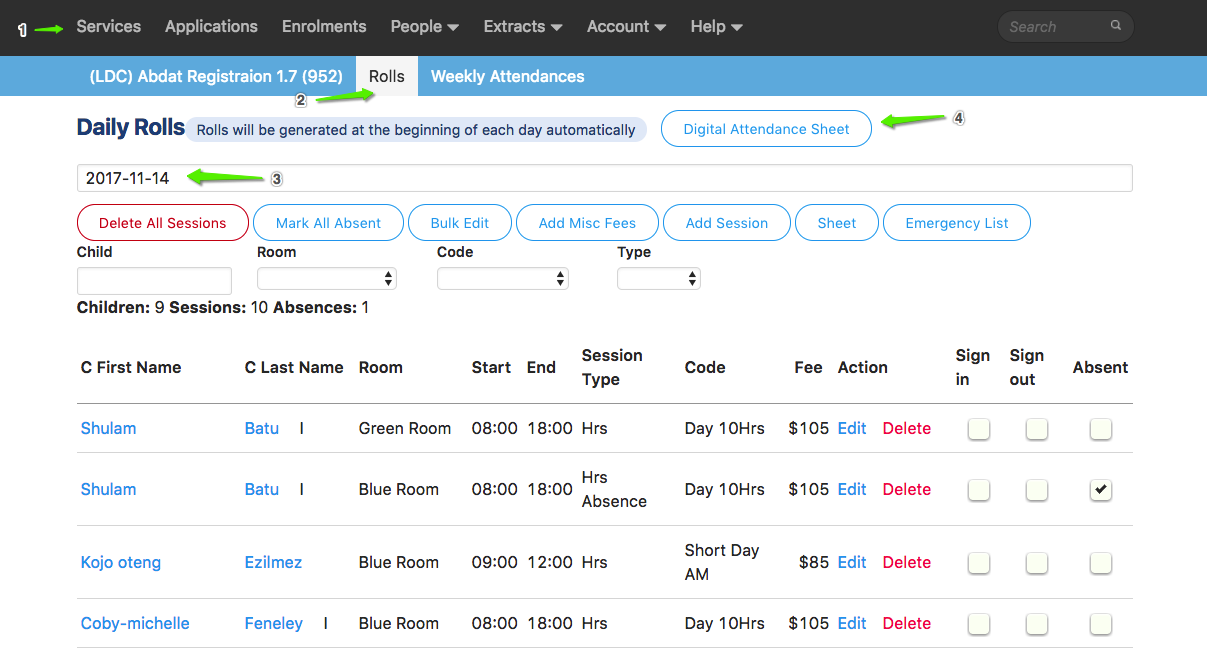 3. If required select the room
3. If required select the room
To secure your tablet for Digital SignIn:
- Delete all other open TABs you have opened. That is leave only the Parent Digital Attendance Sheet TAB open
- Using Chrome - click on the three dots (top right), then
- select history from the drop down box, then
- select history again, then
- select clear browsing data

- See the screen shot below on what to select to ensure all history, cached images & files, passwords and auto fill data is removed from your laptop, or tablet
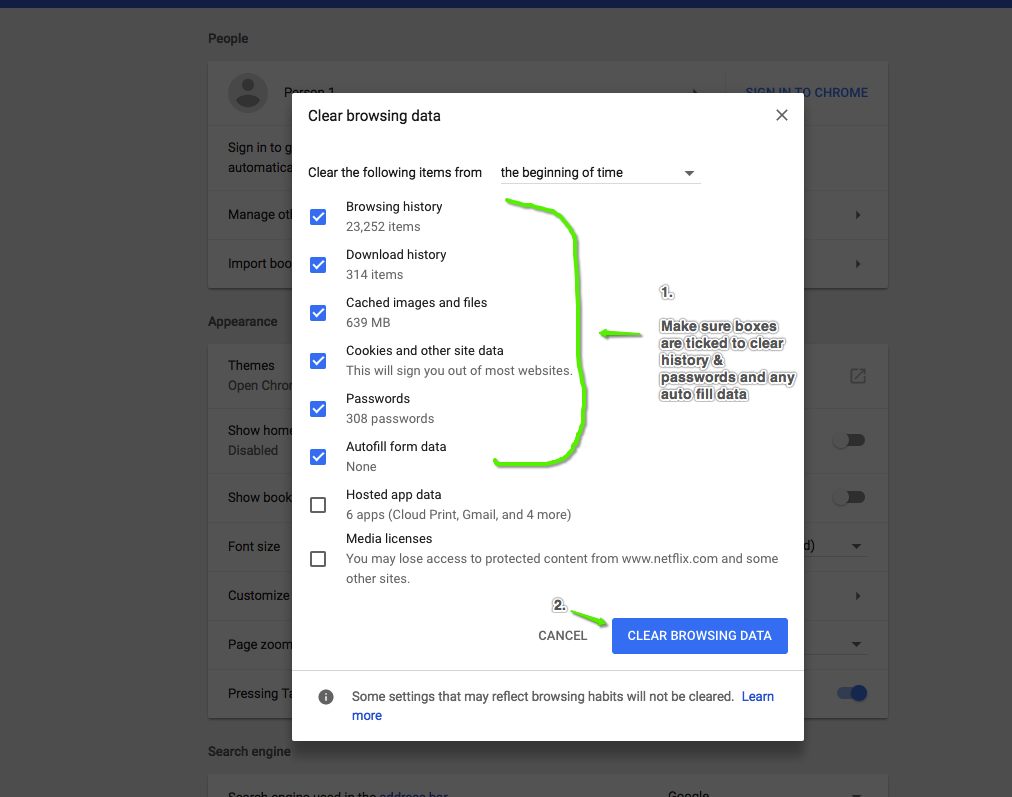
- Then close all the open TABs again leaving only the Parents Digital Attendance Sheet TAB.
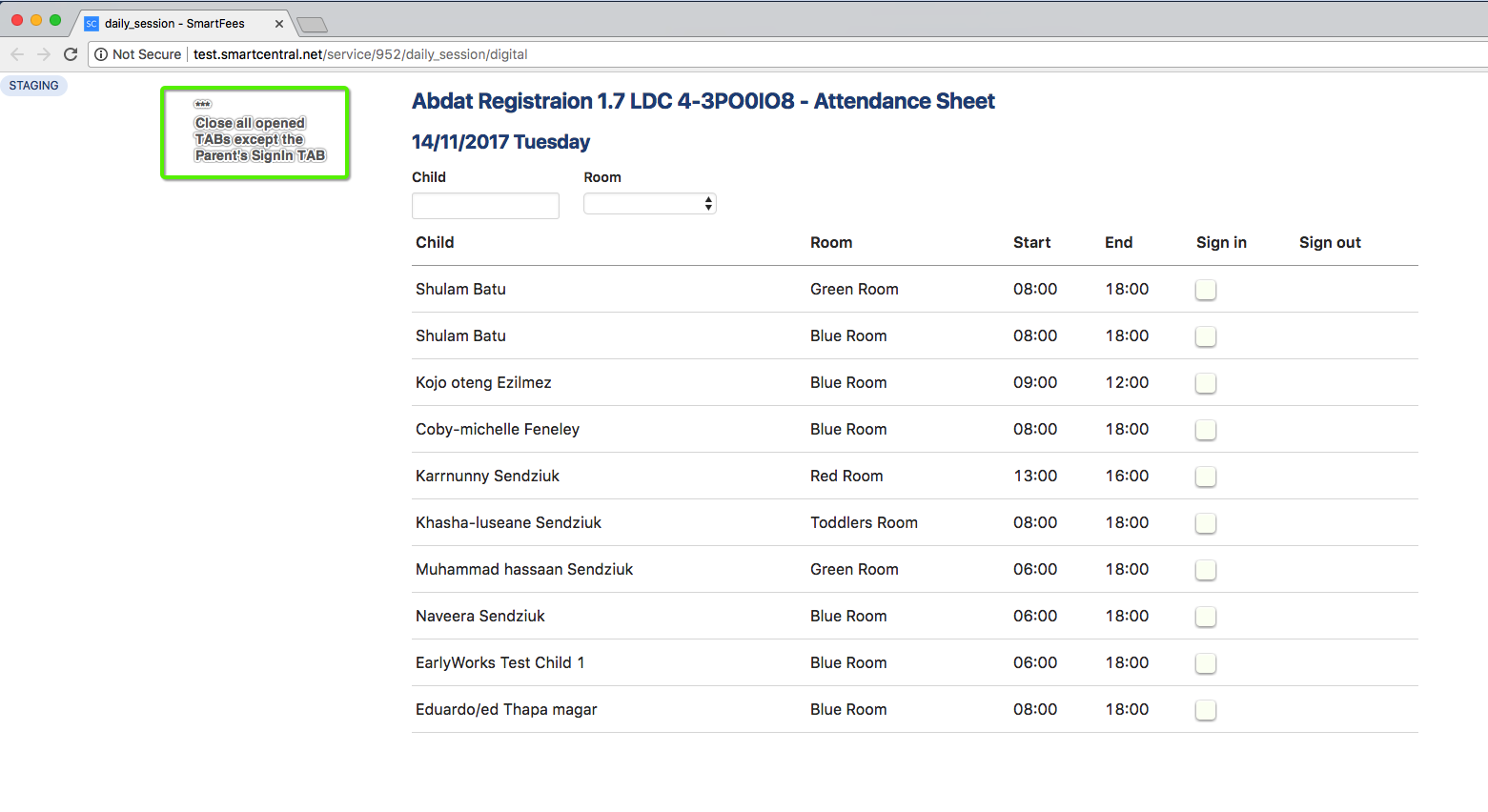
Parents can now securely use the tablet to sign in their child.