Submitting Your Weekly Attendances
To submit your Weekly Attendances go to Services > Weekly Attendances page, tick the box next to ID to select all attendances, or tick the box next to specific attendances and the Sumit/Cancel buttons will appear, click on Submit to submit the selected attendances.
This will start the submission process which will take a few to several seconds to complete depending on how busy CCMS is at the time.
If there are any problems with the submission the error message failed to submit will be displayed on this screen. Hover your cursor over the red error to see what the error is, rectify the errors and click submit again.
Amending a Submitted Attendance
1.Go to the Weekly attendance screen.
2.Select the correct week ending.
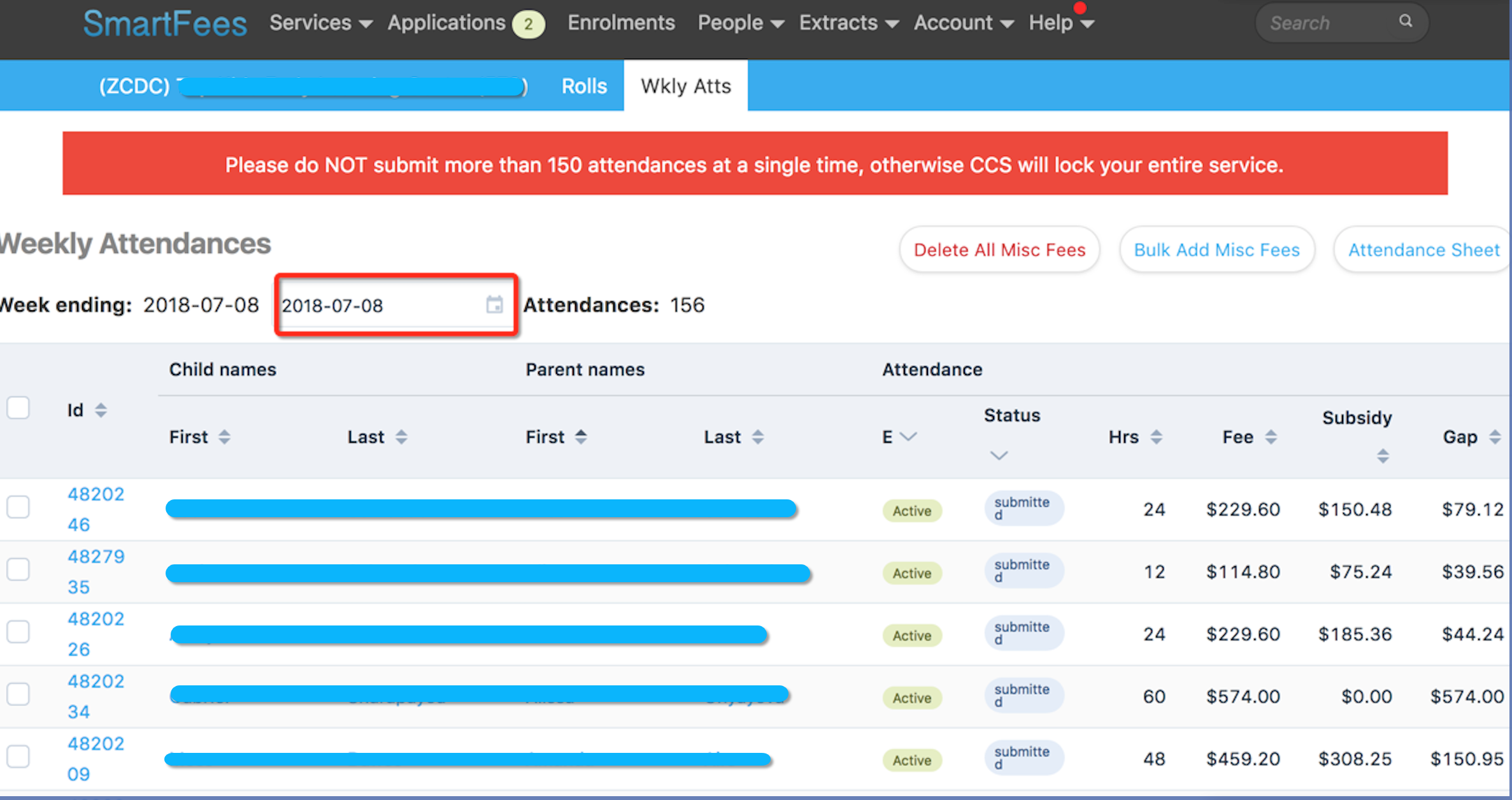 3. Select the attendance to be edited.
3. Select the attendance to be edited.
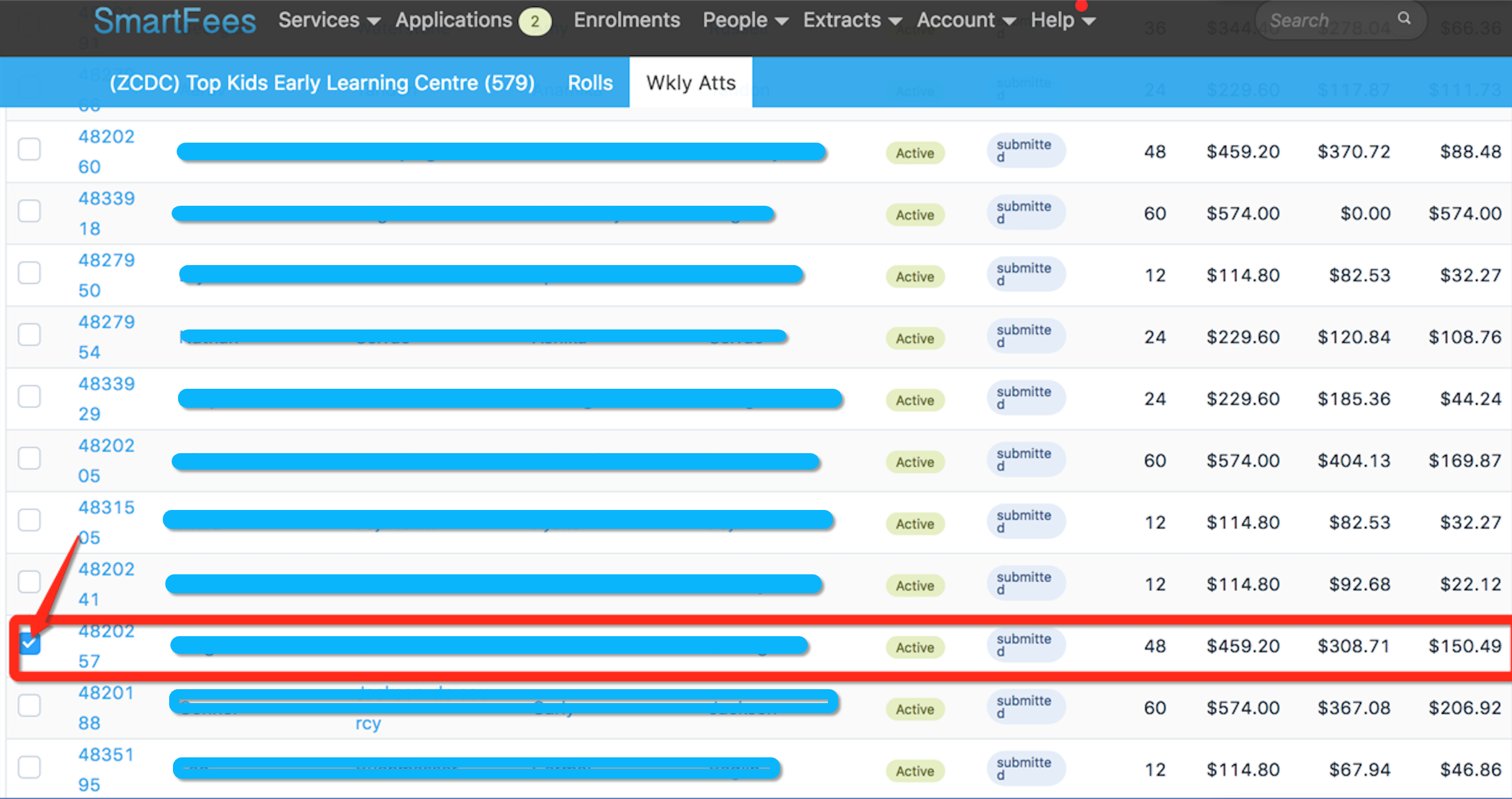 4. Click Cancel to cancel the attendance.
4. Click Cancel to cancel the attendance.
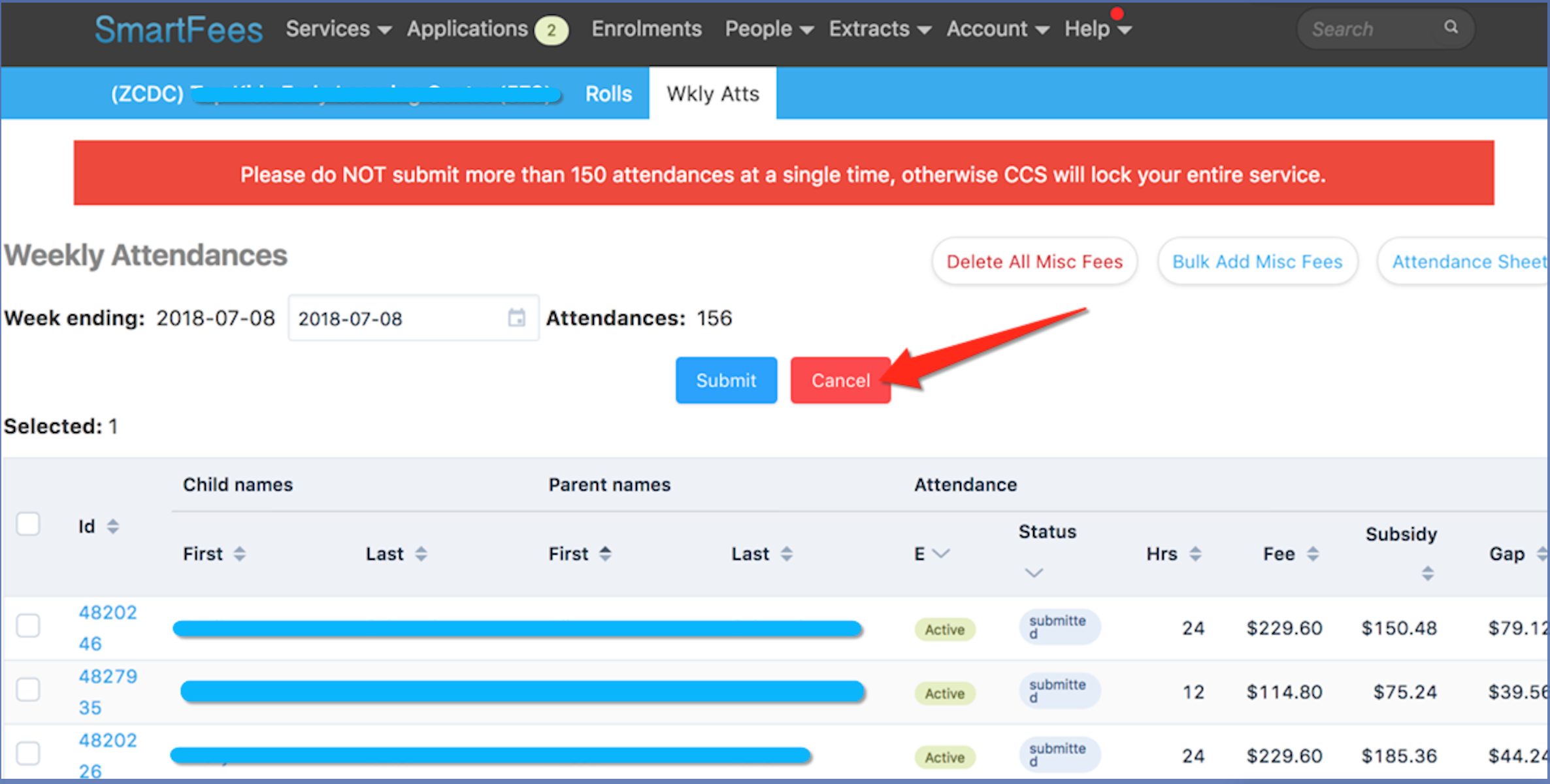 5. Go to the Childs profile.
5. Go to the Childs profile.
6. Select Attendances.
7. Edit/delete attendances.
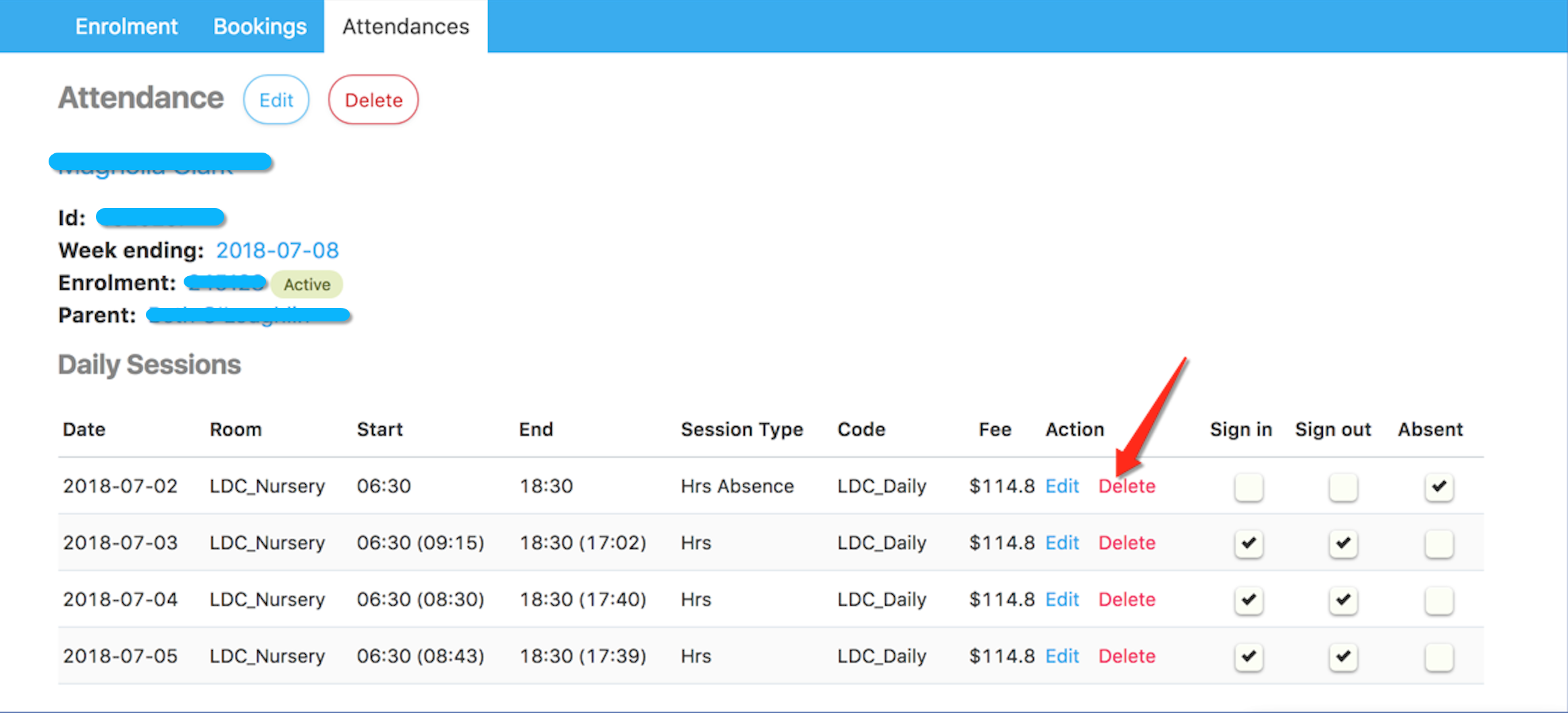
-
Go back to weekly attendance screen.
- Select the attendance again.
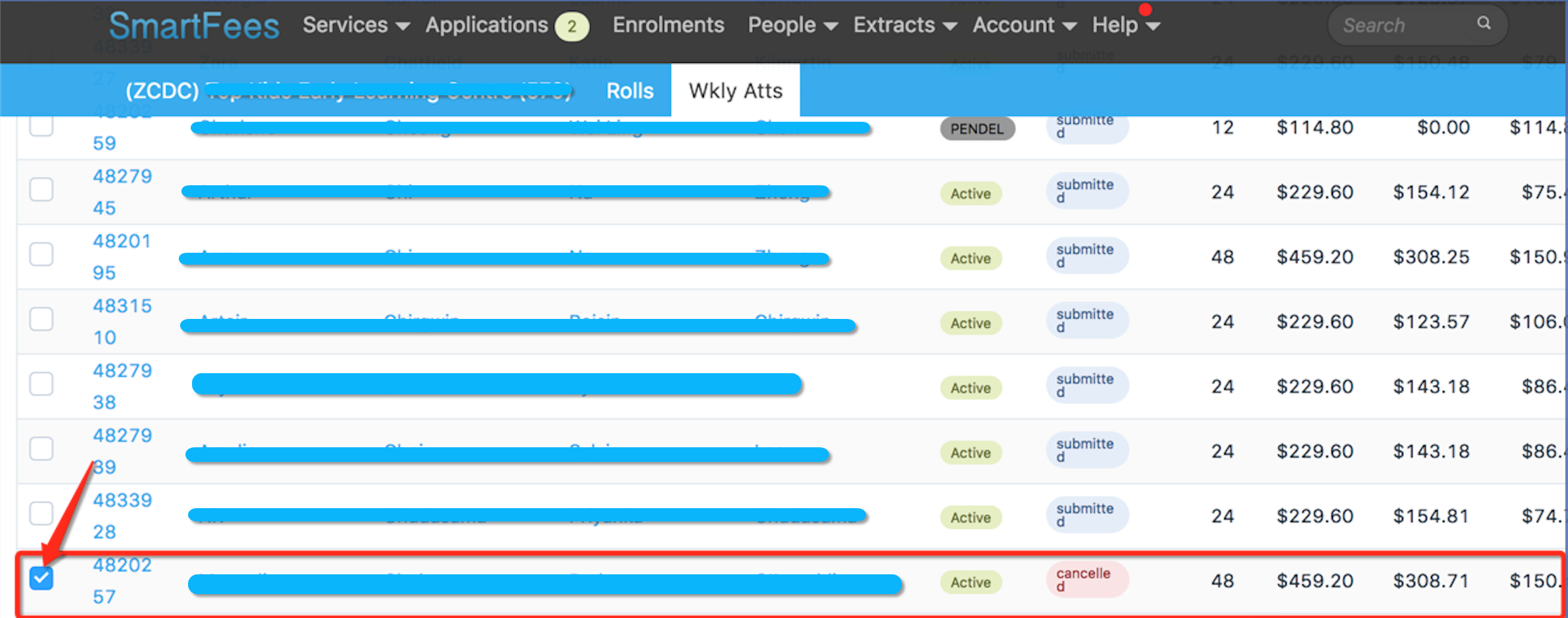
- Click submit.
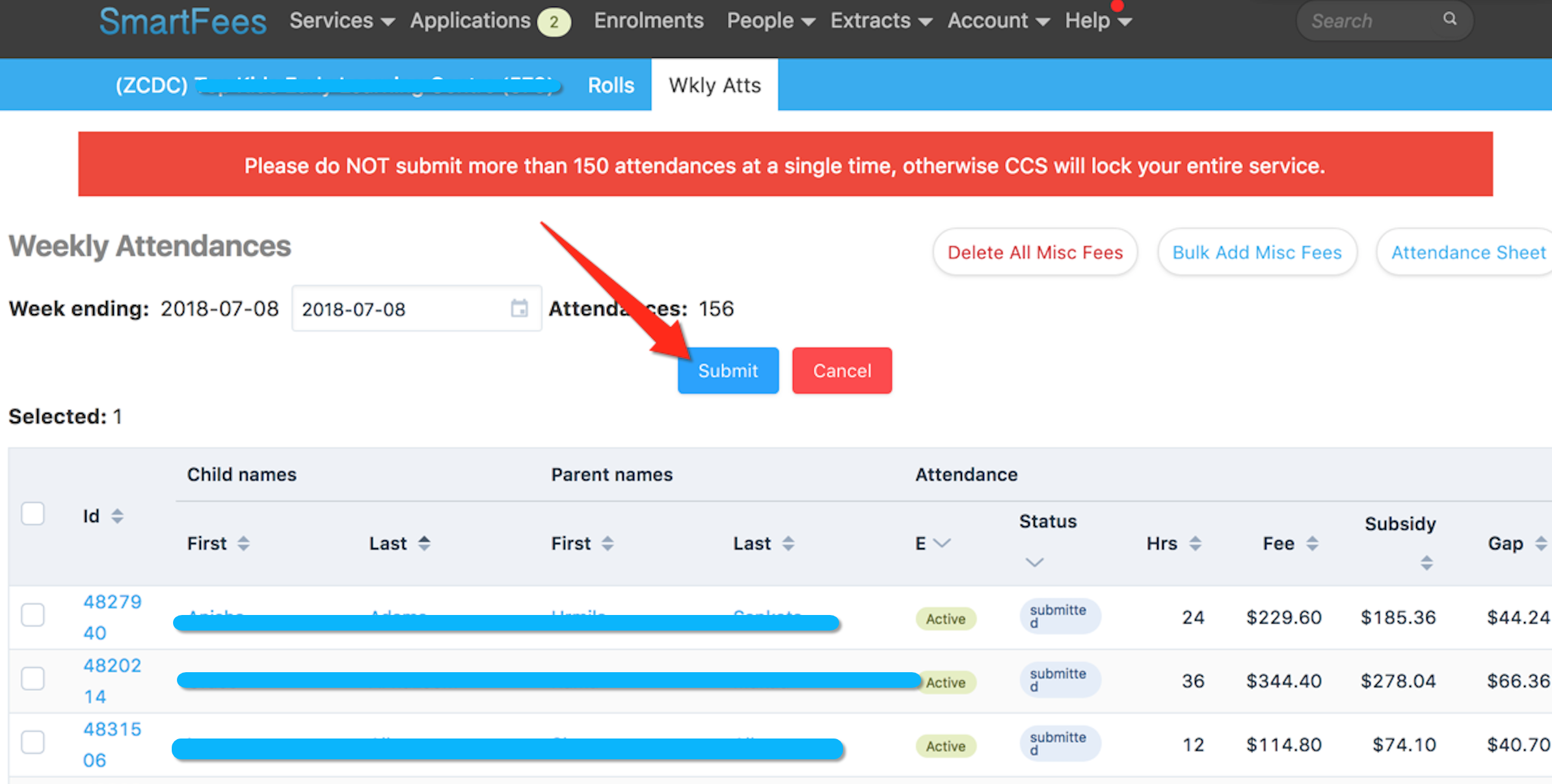
It will process as normal and the parent transaction history and balance will update as needed.
Attendances from a Prior Financial Year
After the reconciliation period is over (usually 3 weeks into the new financial year) you cannot change attendance information from the prior financial year without first getting DSS approval.
If you attempt to make a change you will get the following error New attendances for CCB Approval not permitted.
- You cannot submit or amend attendance data for the previous financial year after cutoff (in 2017 this was 24th July).
- You will need to obtain & submit an application form to do so. It can be obtained from the DSS website. It is called Application to submit or amend attendance data in a prior financial year
Public Holiday Processing - Friday
Attendances can be submitted as soon as the last session of care for the week has commenced, although if you want the correct SignOut time for the final child you will have to wait for that child to be signed out digitally.
“Last session of care for the week has commenced” includes the Public holiday (if it’s a friday).
In the past (with CCMS) you could submit your attendances early on the thuirsday if friday was a public holiday. However you will get an error with the new CCS system - “code”=>”R003811”, “message”=>”Session of Care Date cannot be in the Future”,
Unfortunately you will have to submit on the actual Public Holiday (Friday) or wait for the first business day and submit for the previous week.
Uncharged Public Holiday
-
If you do not charge for a public holiday (ie you would delete a public holiday’s sessions) you update the rolls for Mon to Thursday as normal, wait for Friday to delete all sessions, then bulk submit the week’s attendances as normal;
-
Make sure the weekly attendance date is for the current week

Charged Public Holiday
-
If you do charge for a public holiday and you mark all as absent then;
- Wait until its the Public holiday (or later), go to Friday’s roll
- Mark all absent
- If you need to change all session codes to a public holiday code then use Bulk Edit
- Update the rolls for Mon to thurs as normal
- Go to the weekly attendance screen and select the correct week ending date
- Bulk Submit to DSS
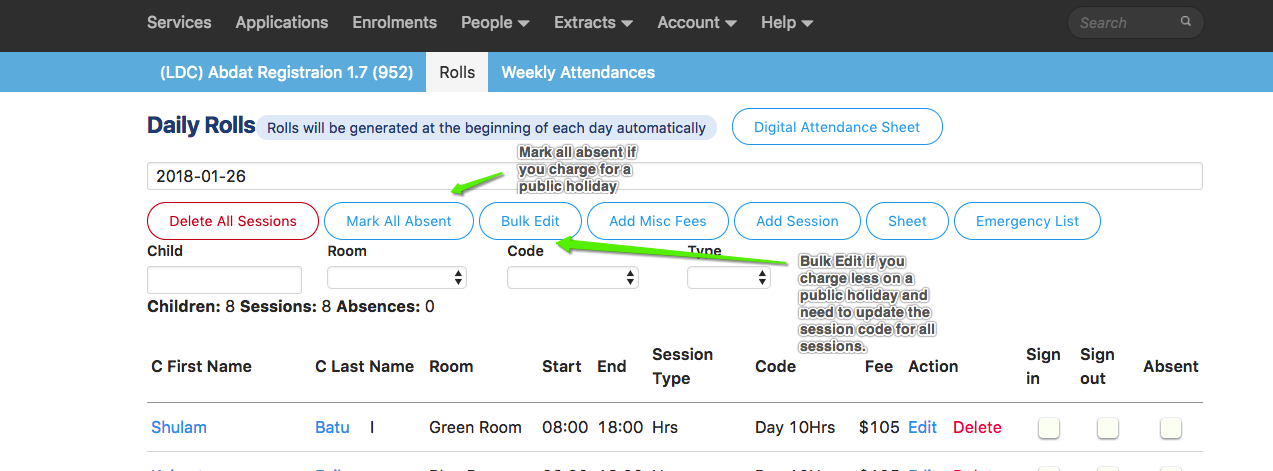
Monday Submission
Submitting Weekly Attendances on a Monday when the previous Friday was a Public Holiday.
If you normally submit attendances on a Monday, then you can submit the previous week’s attendances as normal, you just need to ensure Friday’s sessions on the roll represent your services public holiday policy.
Uncharged Public Holiday
If you do not charge for a public holiday:
-
Update the rolls for Mon to Thursday as normal.
-
On Friday’s roll Delete all sessions

- Bulk submit the week’s attendances as normal
Charged Public Holiday
If you do charge for a public holiday:
- Update the rolls for Mon to Thursday as normal.
- Go to Friday’s roll
- Mark all absent
- If you need to change all session codes to a public holiday code then use Bulk Edit
- Go to the weekly attendance screen and select the correct week ending date
- Bulk Submit to DSS