Submitting Your Weekly Attendances
To submit your Weekly Attendances click on Bulk Submit to DSS on the Weekly Attendance page. Once submitted you can cancel an individual attendance by clicking on the Attendance ID next to the Child Name. The submitted attendance will then become available for you to update or delete.
Submitting or Cancelling/Resubmitting Attendances in a Previous Financial Year
If you get the following error New attendances for CCB Approval not permitted, check the week ending date.
- If the attendance week ending date is in the previous financial year then that is the reason. You cannot submit or amend attendance data for the previous financial year post cutoff (in 2017 this was 24th July).
- You will need to obtain & submit an application form to do so. It can be obtained from the DSS website. It is called Application to submit or amend attendance data in a prior financial year.
- https://docs.education.gov.au/node/44611
Submitting Weekly Attendances on a Thursday when Friday is a Public Holiday
If you normally submit attendances on a Friday, then you can submit the week’s attendances on a thursday, you just need to ensure Friday’s sessions on the roll represent your services public holiday policy; * If you do not charge for a public holiday (ie you would delete a public holiday’s sessions) then on Thursday update the rolls for Mon to Thursday as normal and bulk submit the week’s attendances as normal; * Make sure the weekly attendance date is for the current week * If you do charge for a public holiday and you mark all as absent then; * Go to Friday’s roll * Generate the Roll * Mark all absent * If you need to change all session codes to a public holiday code then use Bulk Edit * Update the rolls for Mon to thurs as normal * Go to the weekly attendance screen and select the correct week ending date * Bulk Submit to DSS
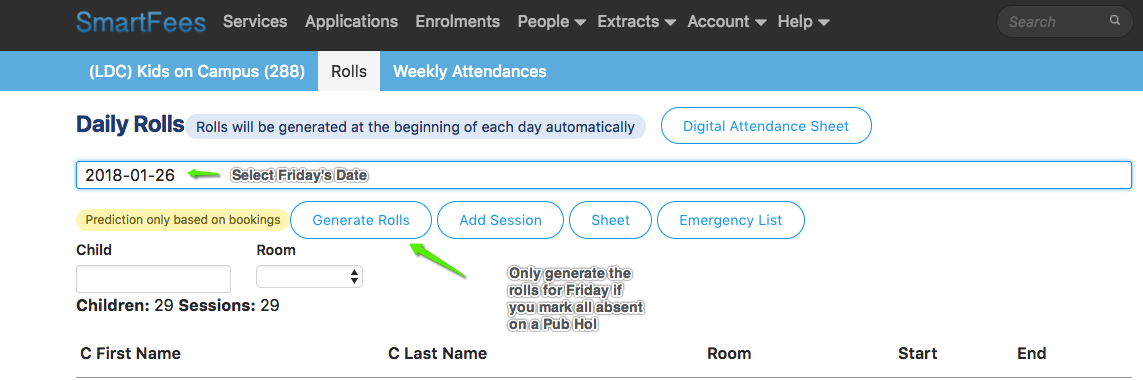
Submitting Weekly Attendances on a Monday when the previous Friday was a Public Holiday
If you normally submit attendances on a Monday, then you can submit the week’s attendances as normal, you just need to ensure Friday’s sessions on the roll represent your services public holiday policy; * If you do not charge for a public holiday (ie you would delete a public holiday’s sessions) then on Friday’s roll Delete all sessions * Update the rolls for Mon to Thursday as normal * Bulk submit the week’s attendances as normal; * If you do charge for a public holiday and you mark all as absent then; * Go to Friday’s roll * Mark all absent * If you need to change all session codes to a public holiday code then use Bulk Edit * Update the rolls for Mon to thurs as normal * Go to the weekly attendance screen and select the correct week ending date * Bulk Submit to DSS