Submit Weekly Attendances
Submitting Your Weekly Attendances
To submit your Weekly Attendances go to Services > Weekly Attendances page, tick the box next to ID to select all attendances, or tick the box next to specific attendances and the Submit/Vary/Cancel buttons will appear. Click on Submit to submit the selected attendances.
This will start the submission process which will take a few to several seconds to complete depending on how busy CCMS is at the time.
If there are any problems with the submission the error message failed to submit will be displayed on this screen. Hover your cursor over the red error to see what the error is, rectify the errors and click submit again.
Amending a Submitted Attendance
1.Go to the Weekly attendance screen.
2.Select the correct week ending.
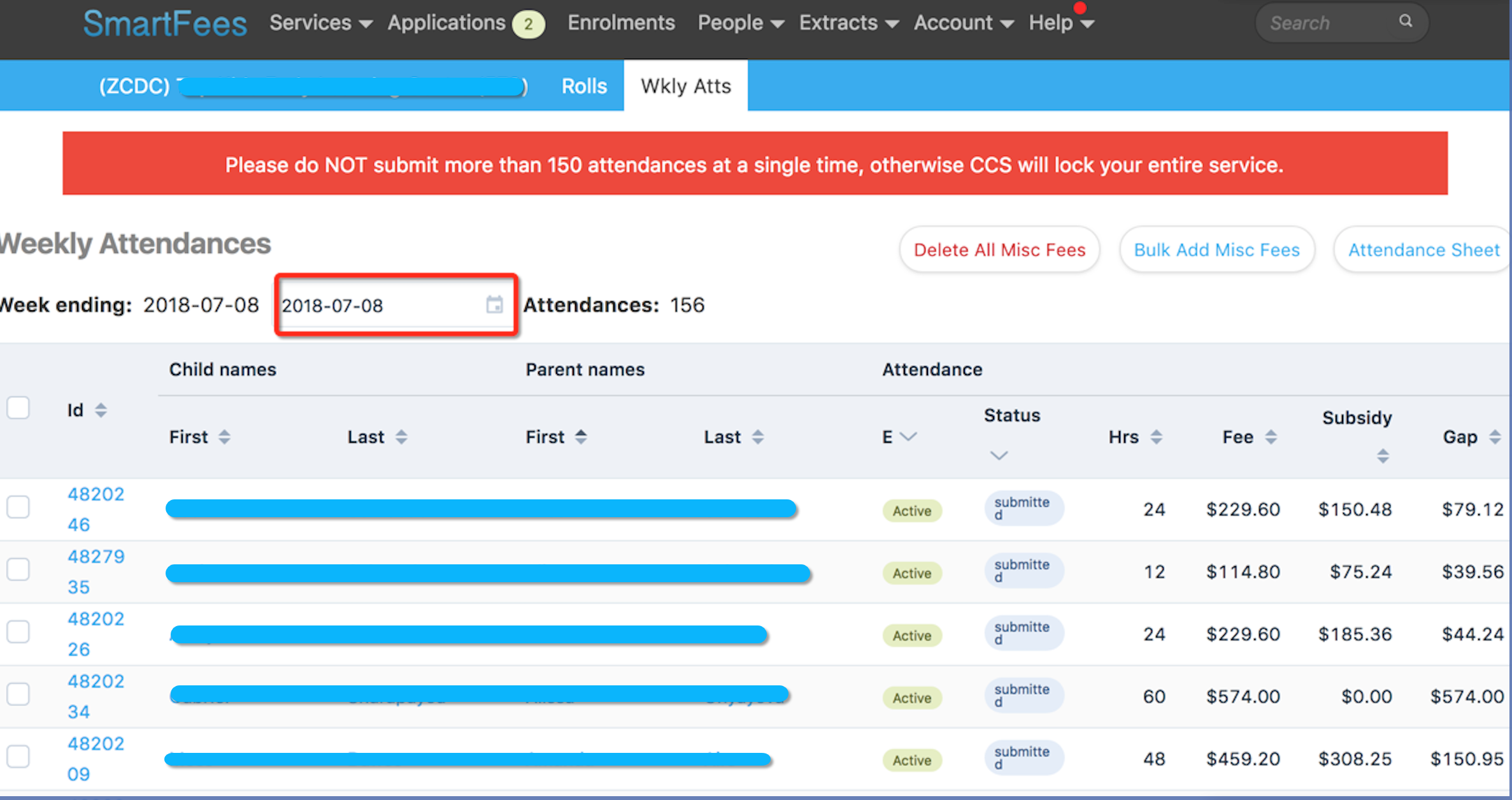 3. Select the attendance to be edited.
3. Select the attendance to be edited.
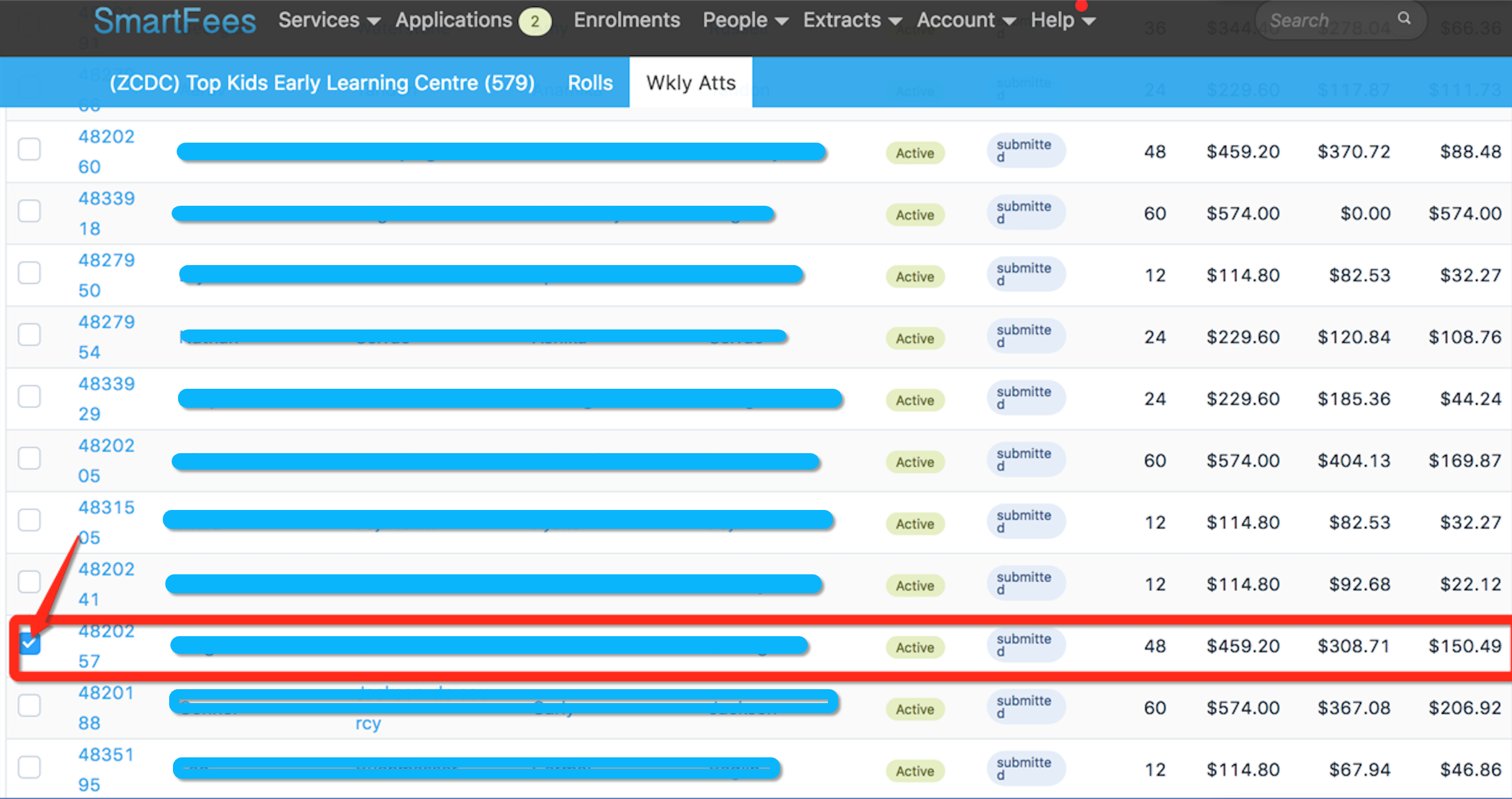 4. Click VARY to unlock the attendance.
4. Click VARY to unlock the attendance.
5. Click on the Attendance ID to open the attendance screen
6. Edit or delete sessions as needed.
7. Click SUBMIT.
If you need to ADD a session you do this by navigating to the Roll for the day in question and adding the session there.
Cancelling a Submitted Attendance
You can also cancel attendances from the weekly attendance screen following the same process ie select the attendances you wish to cancel then click the CANCEL button.
Only use CANCEL if you want to withdraw the attendance completely. If you only wish to change a submitted attendance record use the VARY process.
Attendances from a Prior Financial Year
After the reconciliation period is over (usually 3 weeks into the new financial year) you cannot change attendance information from the prior financial year without first getting DSS approval.
If you attempt to make a change you will get the following error New attendances for not permitted.
- You cannot submit or amend attendance data for the previous financial year after cutoff (in 2018 this was delayed to the 30th September to assist transition).
- You will need to obtain & submit an application form to do so. It can be obtained from the DSS website. It is called Application to submit or amend attendance data in a prior financial year
Public Holiday Processing
Attendances can only be submitted as soon as the last session of care for the week has commenced even if this session is being marked as an absence.
So if you normally submit attendances on a Friday, but that happens to be a public holiday then you can only submit the week’s attendances on the Thursday if you will not be charging for the Friday (no Friday session in that week).
If you intend to charge for the public holiday you must wait at least until Friday to submit the weekly attendances for any children with Friday sessions.
If you attempt to submit attendances early that have Friday sessions in them all such attendance records will fail to submit and you will see the following error message “Session of Care Date cannot be in the Future”. You will need to resubmit these attendances on Friday or after.
Thursday Submission
Uncharged Public Holiday
-
If you do not charge for a public holiday (ie you would delete a public holiday’s sessions) then on Thursday update the rolls for Mon to Thursday as normal and bulk submit the week’s attendances as normal;
-
Make sure the weekly attendance date is for the current week
Monday Submission
Submitting Weekly Attendances on a Monday when the previous Friday was a Public Holiday.
If you normally submit attendances on a Monday or you usually do it on a Friday and you are charging for the session, then you can submit the previous week’s attendances as normal, you just need to ensure Friday’s sessions on the roll represent your services public holiday policy.
Uncharged Public Holiday
If you do not charge for a public holiday:
-
Update the rolls for Mon to Thursday as normal.
-
On Friday’s roll Delete all sessions

- Bulk submit the week’s attendances as normal
Charged Public Holiday
If you do charge for a public holiday:
- Update the rolls for Mon to Thursday as normal.
- Go to Friday’s roll
- Mark all absent
- If you need to change all session codes to a public holiday code then use Bulk Edit
- Go to the weekly attendance screen and select the correct week ending date
- Bulk Submit to DSS