Projection of Fees
The help on how to create fee projections can be found here
Fees must be projected (for the relevant weeks you wish to bill in advance) prior to running an individual statement or statements in bulk.
Sending an Individual Statement
See below for bulk send of statements
You can send an individual parent a statement, regardless of their activity or filter settings, by accessing the Statements tab within the relevant parent’s profile.
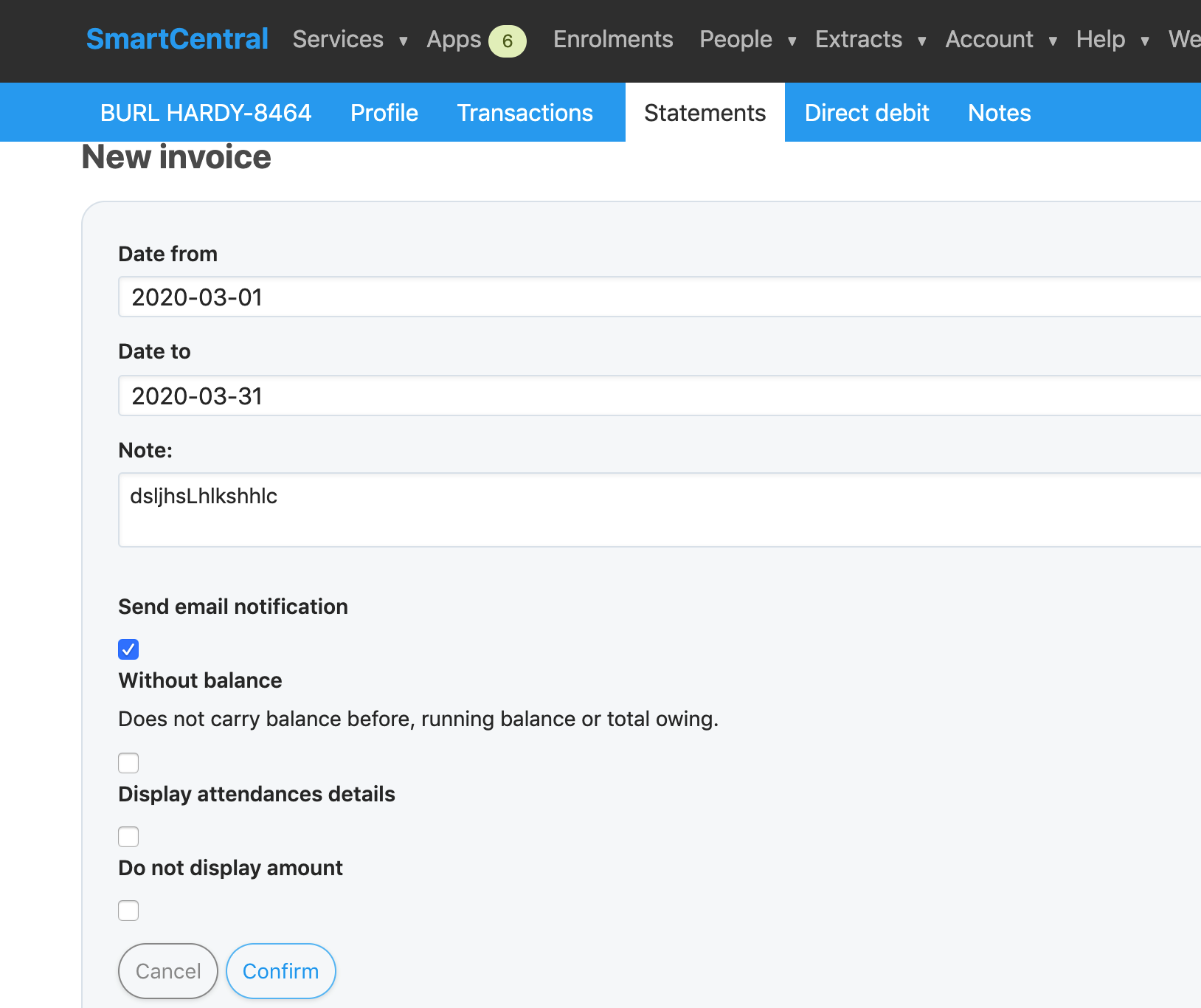
Select Add , fill in the Date From and Date To fields. A Note may also be added to the statement.
You can tick the box to send the invoice to the parent as an email, or leave it unticked to preview the invoice first.
If you do not want a running balance tick the Does not carry balance before, running balance or total owing box.
Tick the Do not display amount if you do not want the amount due displayed at the top of the invoice.
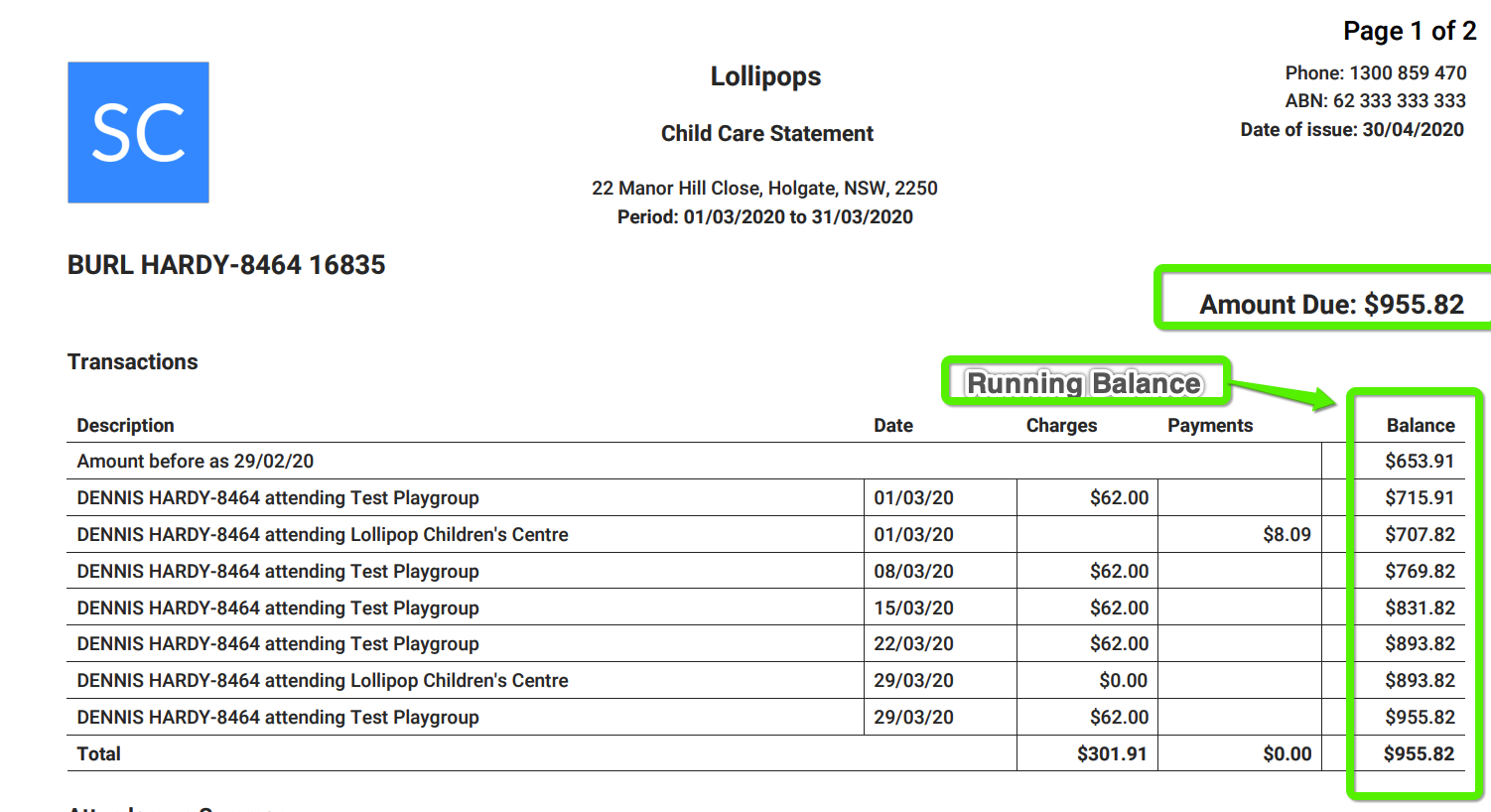
Tick Display attendance details for times signed in and out of each session. This is displayed in an attendance table at the end of the invoice.

When the details are correct click Confirm.
A statement will be generated, the parent will be emailed a link to download the statement if you ticked the email box and they have an email address on file and the statement will become accessible on the Statements tab. The parent can also see the statement via their parent Portal.
You can click on this link to download the statement in PDF format and print it if required.
Sample Statement
Below is an example of a statement. Each statement is personalised with the parent’s name, the names of each child and your service details. Your logo if uploaded will appear in the top left corner.
The statement shows all charges and payments in the period together with the balance brought forward and a running balance.
This makes it very easy for a parent to understand their charges and how the amount owing is calculated.

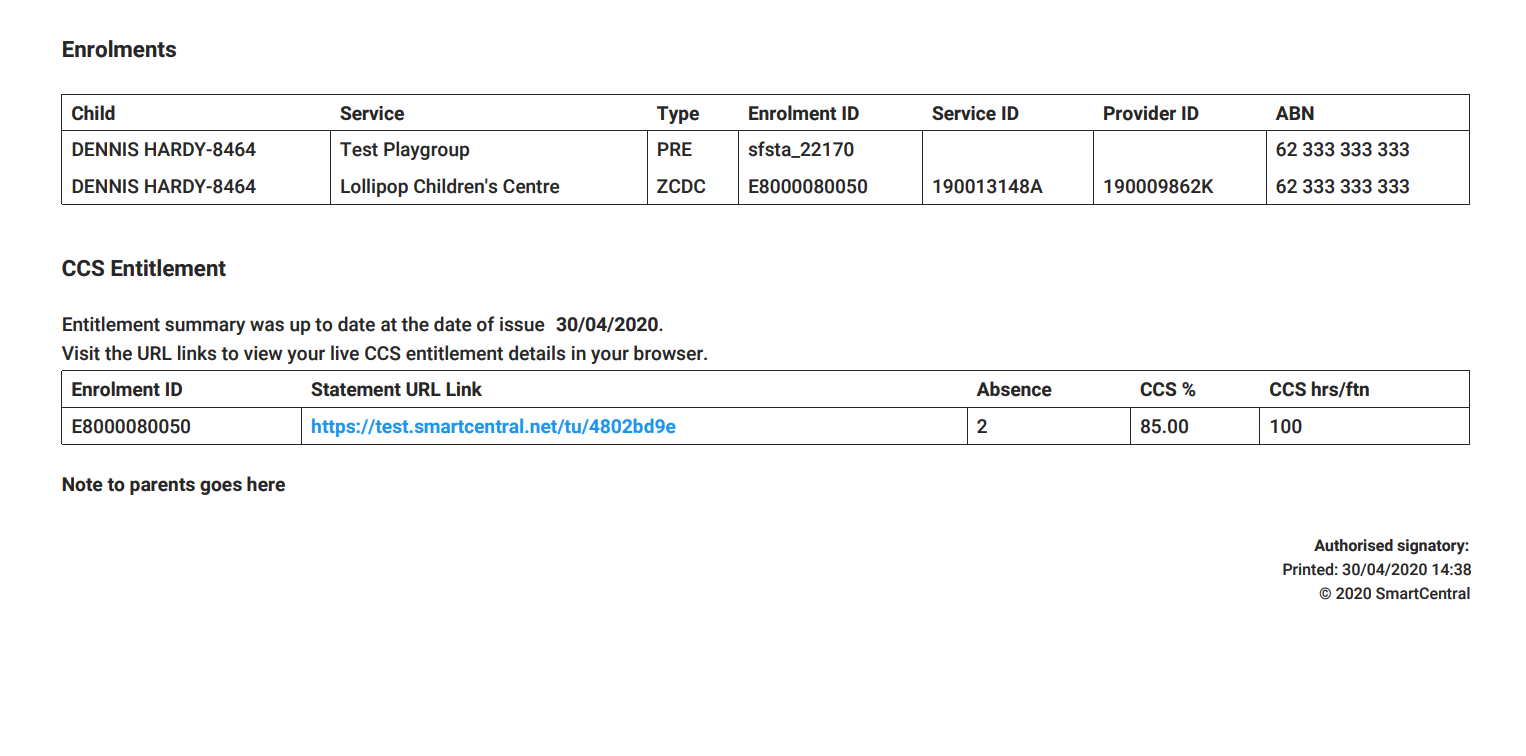
Sending Statements in Bulk
Generating statements in bulk follows a similar process but with a few more options to control which parents will be sent statements.
Extracts > Produce Statements, ‘Add’, fill in the Date From and Date To plus the other fields as per individual statement instructions above.
If you have set up Direct Debit Frequency & Direct Debit Filters (parent tag) in the parent direct debit tab, you can use these when invoicing, if not just ignore the filters.
When the details are correct click Confirm.
A bulk lot of statements will be generated.
Those parents with a balance and an email address on file, will be emailed a link to download the statement and the statement will become accessible on the Statements tab and on the parent’s portal.
Those parents with zero balance, zero activity in the date range and with an email address on file, will still be included in the bulk statement run for 4 months past their enrolment end date. However these parents will not be emailed their statement - the statement will show false beside their name in the Emailed? column. A zero balance statement will become accessible on the Statements tab and on the parent’s portal.
Creating $0 balance statements for exited families is to accommodate late CCS adjustments, which might come after 12 weeks of exit. If balances rise above zero, the exited parent will receive an invoice (if it’s within 4 months of the enrolment exiting)
If all parents have an email address and there are no exited parents not being sent their statement, the message ‘Nothing to Generate’ will appear. If one or more parents are not sent their invoice, you will see Sent/Unsent figures eg. 86/90, you can then generate and download the (example) four statements for parents without emails.
Enrolments which have been submitted and have no end date, or the end’ date is within the date range will be picked up in the bulk statements run. If CCS has exited an enrolment due to no attendances or the enrolment has been exited by arrangement, and the end date is outside this 4 month window, you will have to run an individual statement if the family still owes the service a debt.